An Android Apps Player is a Software which enable you to Use Android Apps On Your PC. You may have Tried Many Times to Run Android Apps on your PC. But Windows Shows Unable to Open .apk files or Android Apps Without These Software. This Software is Used to Run all Those Android Application On Your PC. You can Run all the Anroid Apps ( Like Whats app, Hike, Line etc ) as well as 3 D Games etc. You will feel that You are Using an Andorid Smartphone. You can Install Apps Directly From Google Play Store. and Use Them on your Pc.
Third-party Android emulators run the latest games or allow budding developers to experiment with their brand new app. There are quite a few applications that allow users to run latest software and games effortlessly. Here’s a rundown of some of the best app players:
1. BlueStacks
Bluestacks is One of the most Demanded App Player among All internet User for Run Android Apps on Pc.you can run old as well as new apps launched on Google Play by using this Apps player. You can try out your own apps, but make sure it has an “.apk” extension. All you have to do is right-click on your apk file and Select to Install it or Using It with Blustakes.
 |
| How to Use Blustacks App Player |
There was a Time when Bluestakes was able to run only some Handful apps. But Now a Days, You can Run Almost All the Available Apps on Google Play Store Or from all other Apps Store in this app Player. You can now run almost any application or game effortlessly. However, you may experience slow frame-rates while playing 3D games. You can Search any Apps from its Search box and can Run this Apps After Downloading.
The app player also lets you tweak and manage installed apps. You can change the app size (tablet, large phone or default), uninstall apps or add an onscreen keyboard. There’s also an option to sync your device with this app player for smooth app synchronization between your phone/tablet and PC.
The best part of the application player is its interface. I found it very simple. You could easily find your installed apps via a menu enlisting all applications horizontally. There’s also a vertical sidebar that suggests new apps for us to download. BlueStacks is still in beta mode and is available free, but it may turn into a paid app in the future.
(The newest version is powered by Icecream Sandwich. It can now play a majority of apps, including top 3D games. )
2. You wave App Player
YouWave supports apps built for Android 2.3 devices and performs exactly like your phone or tablet. It can rotate the screen, play multiplayer games and has simulated memory card functionality, allowing users to save their game in the same way they would do in an actual device.
This Android app emulator for Windows has an in-built application store that lets you search for a game or software and download it to your PC. However, there are some restrictions (read: flaws) that won’t allow downloading of some apps. The app player can’t play games like Angry Birds, because of the unsupported hardware. Angry Birds have ARM native code and run on devices powered by ARM processors. YouWave does not support this, nor does it support applications that require hardware sensors.
You can try YouWave for 10 days, but be ready to shell out 14 bucks to get the full version. Unlike other free Android emulators for PC, YouWave will provide the full version only if you purchase activation key worth $14.99. While the program is good for trying out simple apps, I would recommend BlueStacks if you want a complete Android emulation experience.
3. AMD App Player
AppZone is an emulator Android gamers have been waiting for! Powered by BlueStacks, this free app player is exclusively developed for players who would love to play 3D Android games on their PCs. However, users will need an AMD powered-PC to play games on this emulator.
 |
| How to Play Android apps using AMD App Player |
The best part of AMD AppZone is that it can run games in full-screen. The AMD website also has select games that you can install and play on your AMD-powered emulator. Not only games, but also some of the top productivity apps and utilities are listed in the AppZone application page. Like BlueStacks, the app player allows for easy synchronization between apps on your device and computer.
AppZone can be used to try out some of the top Android games. The app player is not suitable for application testing. If you are looking for a complete mobile gaming experience on your laptop, then you should try this out.

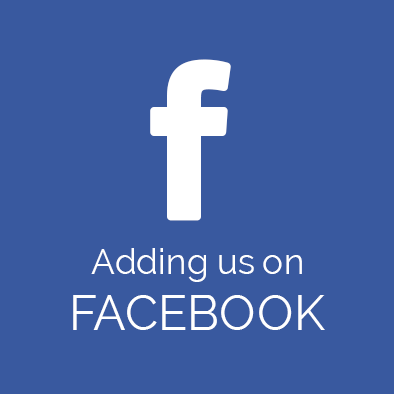
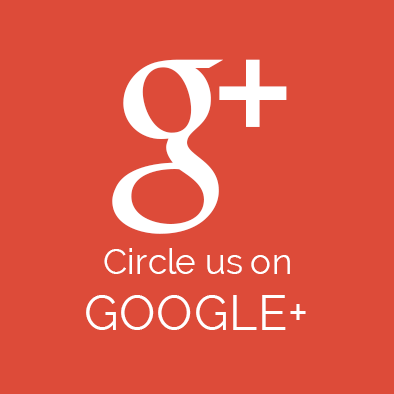
No comments:
Post a Comment